Event Ticketing will increase your profit margins! Pass on the per ticket fees to the customer, as well as add your own markup (e.g. cover the cost of credit card processing) just like a traditional ticketing system.
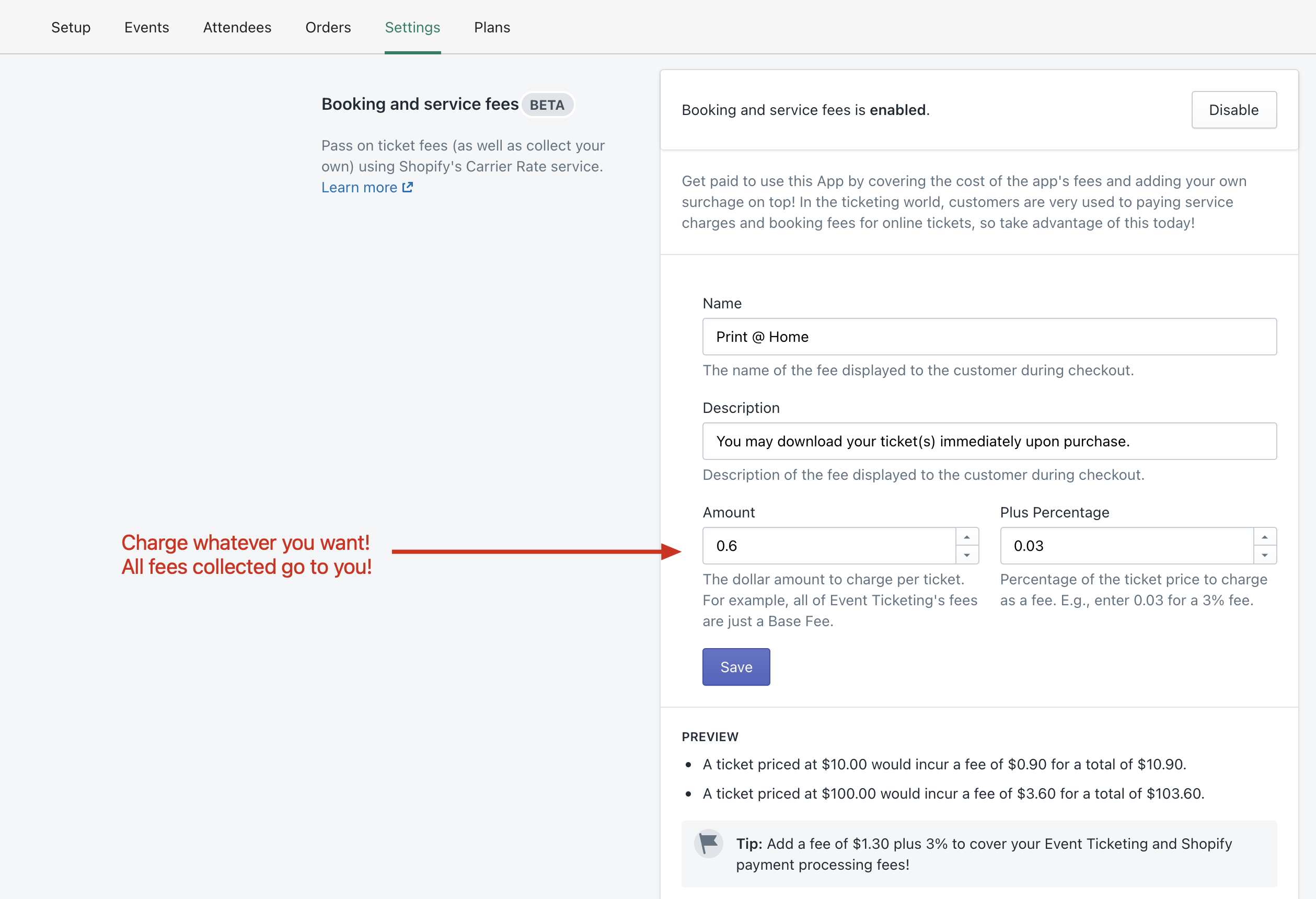
Background
In the ticketing industry, it is very common for customers to see service charges applied, on top of the ticket price. Using Shopify’s custom carrier rates, it is possible to replicate this feature in a clean, and reliable manner within Shopify.
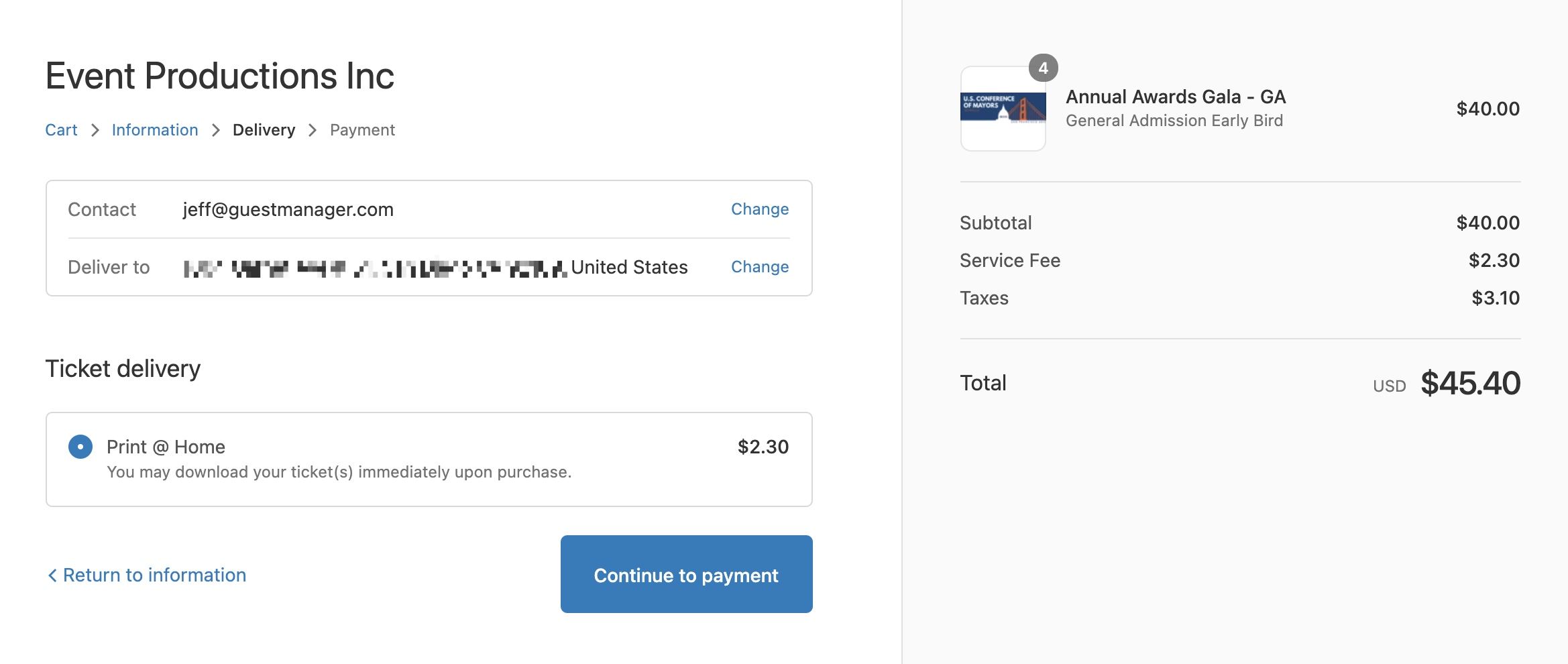
Requirements
As described in the Shopify requirements, your store must meet one of the requirements:
- It is on the Shopify Advanced plan or higher.
- It is a development store.
In addition, you must be subscribed to the Professional or Plus+ Plan in Event Ticketing.
Learn more:
- https://help.shopify.com/en/manual/shipping/setting-up-and-managing-your-shipping/enabling-shipping-carriers
- https://shopify.dev/docs/admin-api/rest/reference/shipping-and-fulfillment/carrierservice
How to enable
- Go to Apps > Event Ticketing and click on the Settings tab.
- Scroll down to “Booking and service fees” and click enable. All existing ticket products will have fees turned on immediately.
- Customize the name, description, and rates according to your needs.
You are welcome to modify the Delivery profile (described below) that the app creates for your Ticket products, but you should not modify the carrier rates (leave it set to Event Ticketing).
Changing the checkout language
It may be desired to change the “Shipping method” text to something else. This is possible, however it must be set globally for all checkouts (i.e. applies to non-ticket orders to). This is a Shopify limitation. For merchants who don’t actually ship any product, changing the ‘shipping’ checkout language is highly recommended!. For merchants who do ship product, changing the language is not as desirable as it would create confusion for merchandise orders that don’t contain any tickets.
Shopify Plus merchants do have access to edit the checkout.liquid template for more advanced customizations.
Learn more about editing checkout.liquid and Best practices for editing checkout.liquid
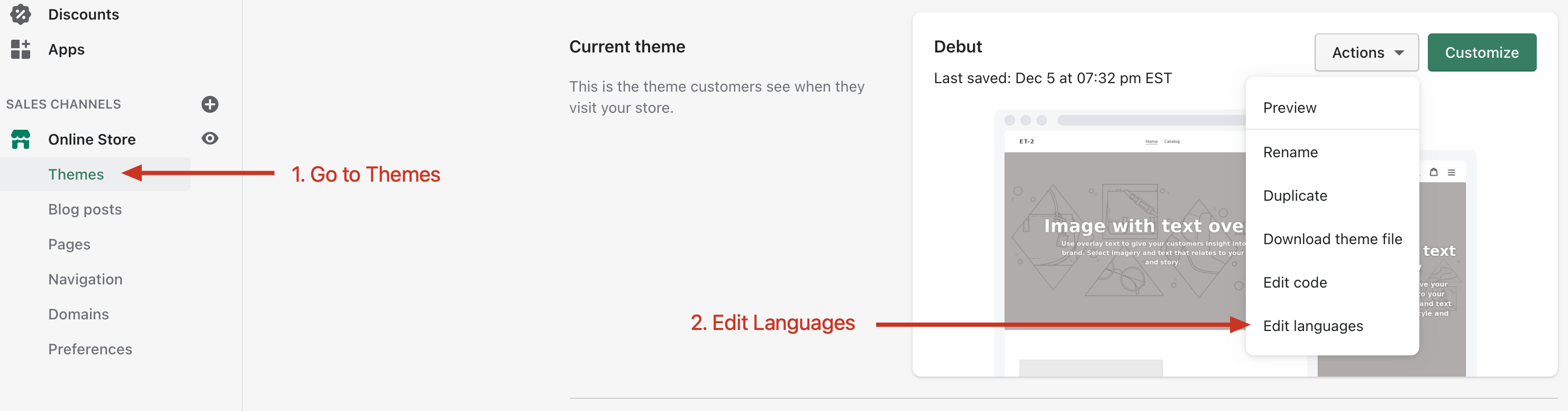
To change the checkout language, go to: Sales Channels > Themes > under ‘Current theme’ choose Actions > Edit languages. Then click on the ‘Checkout and system’ tab. In the search bar, type “shipping”:
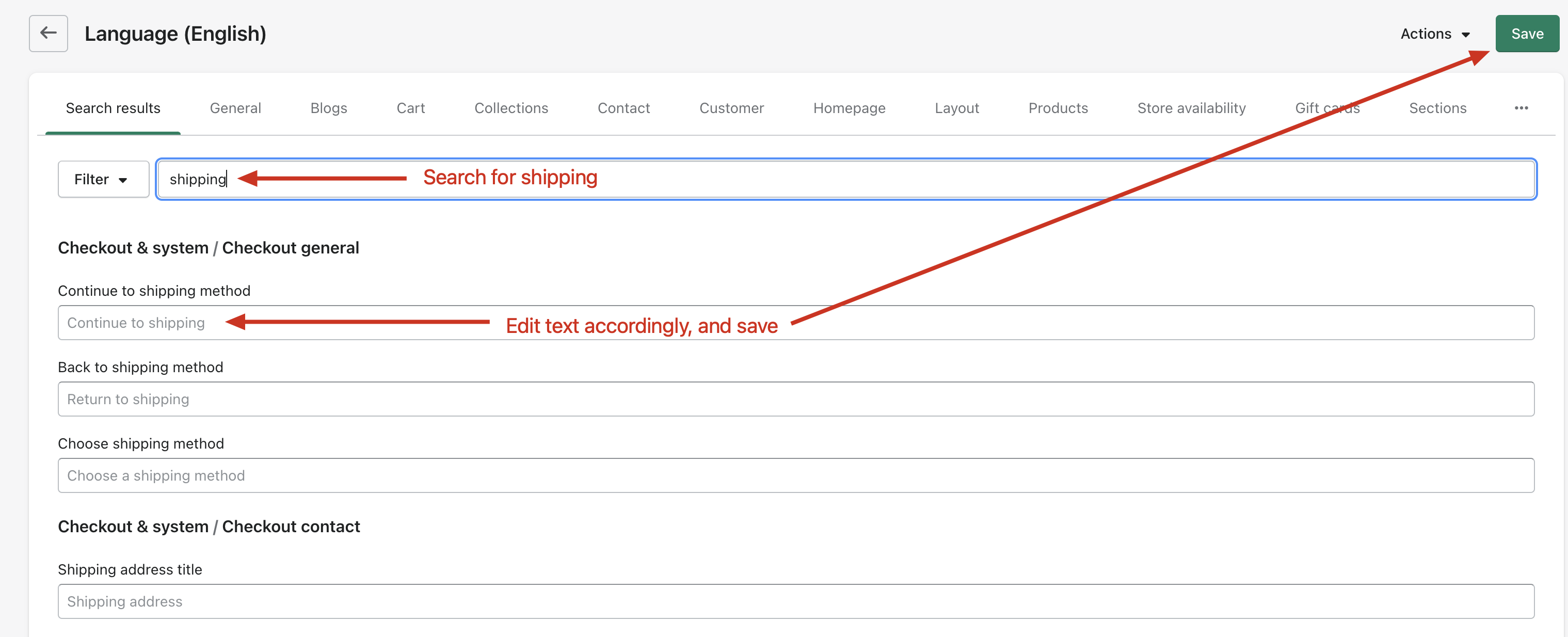
The following labels may be desirable to edit:
- “Continue to shipping method”
- “Back to shipping method”
- “Choose shipping method”
- “Shipping address title”
- “Shipping address”
- “Shipping label”
- “Multiple shipping lines label”
- “Shipping method title”
- “Waiting on rate notice”
FAQ
How does it work?
-
A custom Carrier Service is added to your store by Event Ticketing
-
A custom shipping profile is set up called “Tickets”, and all existing ticket products are added to this profile. This profile ensures that tickets cannot be shipped via a different method in your store (e.g. USPS, FedEx). You can see this profile in Shopify Settings > Shipping and delivery > “App shipping profiles”. Learn more about Shipping profiles in Shopify Help
-
All ticketing products are updated to “Requires shipping” in order to access the custom carrier rates
-
When a customer checks out, on the delivery step, the service fee rates are calculated and offered as a ‘delivery option’. The customer must select this to continue. The name and description of the shipping method is configurable in the App settings.
Note: When creating an order via the Admin in Shopify, you must add the shipping rate to the order yourself by clicking “Add shipping” and selecting “Booking Fee” (or whatever you named your fee).
How does this affect billing with Event Ticketing?
Nothing changes with how you are billed for Event Ticketing fees. In other words, you are still billed monthly for the app plan fee as well as per ticket fees. The only difference is that this feature allows you to add on your own booking fees, that go 100% to you.
100% of the booking fees you collect go to you!
Are there other ways to charge service fees?
Some apps in the marketplace allow you to charge custom fees on products, but the fees are applied as a custom line item, and can sometimes be brittle, clutter-some, and not appear very clean to the customer.
Can I change the fees anytime?
Yes, you may update the amount and percentage anytime, and newly placed orders will receive the updated rate.
What if a customer orders tickets and shippable product?
This works fine (the service fee is totaled with the shipping rate), but the booking fee label is not displayed to the customer, Shopify instead displays the “Multiple shipping lines label” language described above.
You will still be able to ship and fulfill the product separately from the tickets:
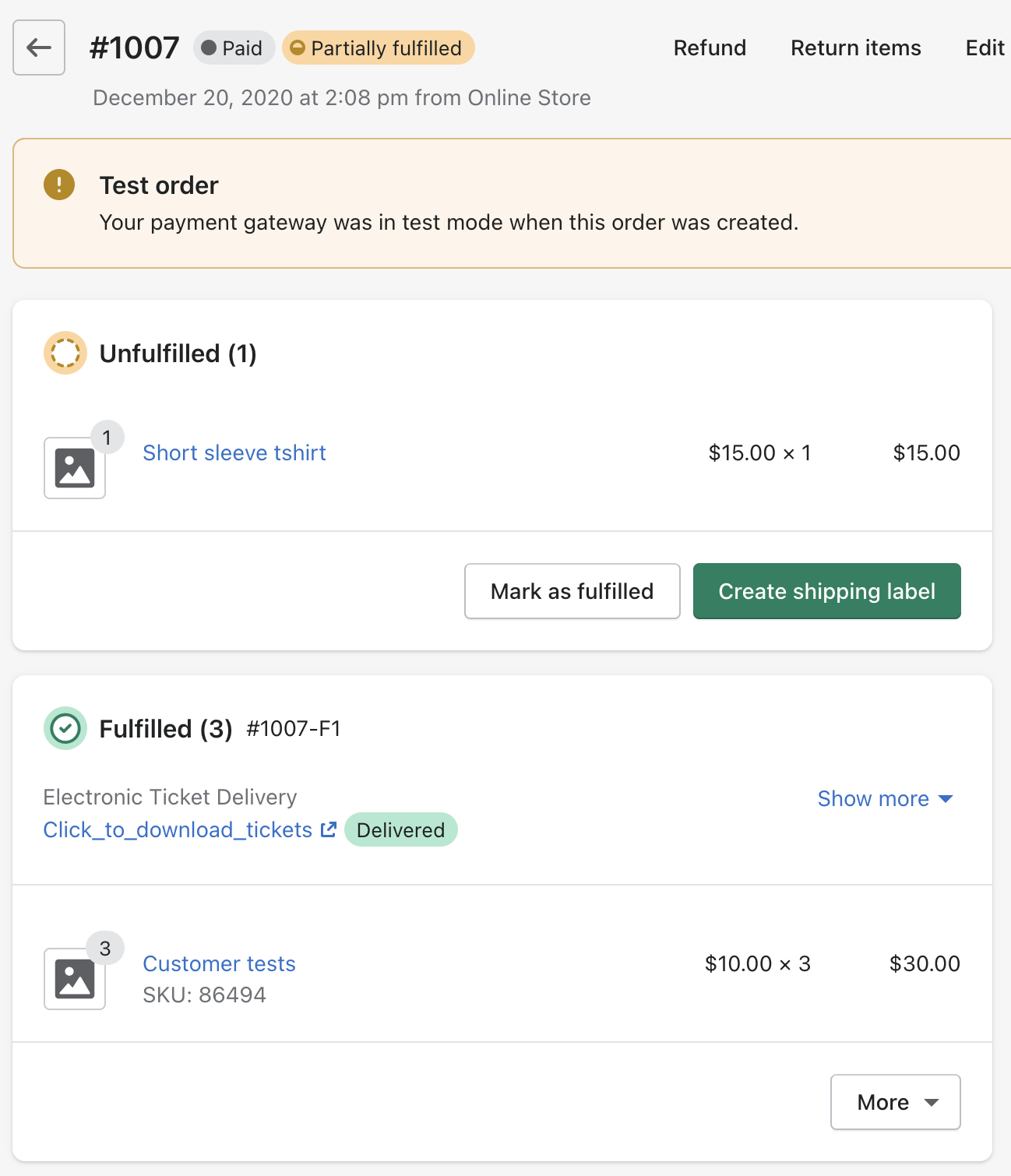
Troubleshooting
The fees are not being charged
Please double check:
- The product/variant(s) are enabled for “Physical product”
- In Shopify settings > Delivery > Delivery Profiles > App delivery profiles > “Tickets” profile > open the profile and make sure the product/variant(s) are added to the profile.
The wrong fees are being charged
Remember, the service fee amount and percentage are configured in two places:
- Settings: The amount and percent to charge for all events/tickets.
- “Customize fees?” checkbox in each ticket for an event: These settings override what you specified in Settings.
Triple check the above two places!
“Additional profiles cannot be created due to legacy compatibility mode being enabled”
Your store has not yet migrated to support Shipping profiles. Please contact shopify support and/or read their article on “Activating multi-origin shipping.”
Your store is not eligible to use Carrier Calculated Shipping Rates at this time
Your store does not meet one of Shopify’s requirements described in the beginning of this article. This has nothing to do with your subscription or plan with Event Ticketing.
One alternative app idea is Product Fees (Shopify App Store) but it isn’t perfect.