Many things in Guest Manager can be edited efficiently with bulk actions, including Events, Contacts, Attendees, Emails, Lists, and more.
For example,
- Quickly publishing a group of events
- Emailing tickets to attendees
- Resending emails
When combined with filtering and searching, you can do powerful things that would normally take forever.
Performing bulk actions
From a table of data (we’re looking at attendees here), here is an overview of the relevant bulk action controls.
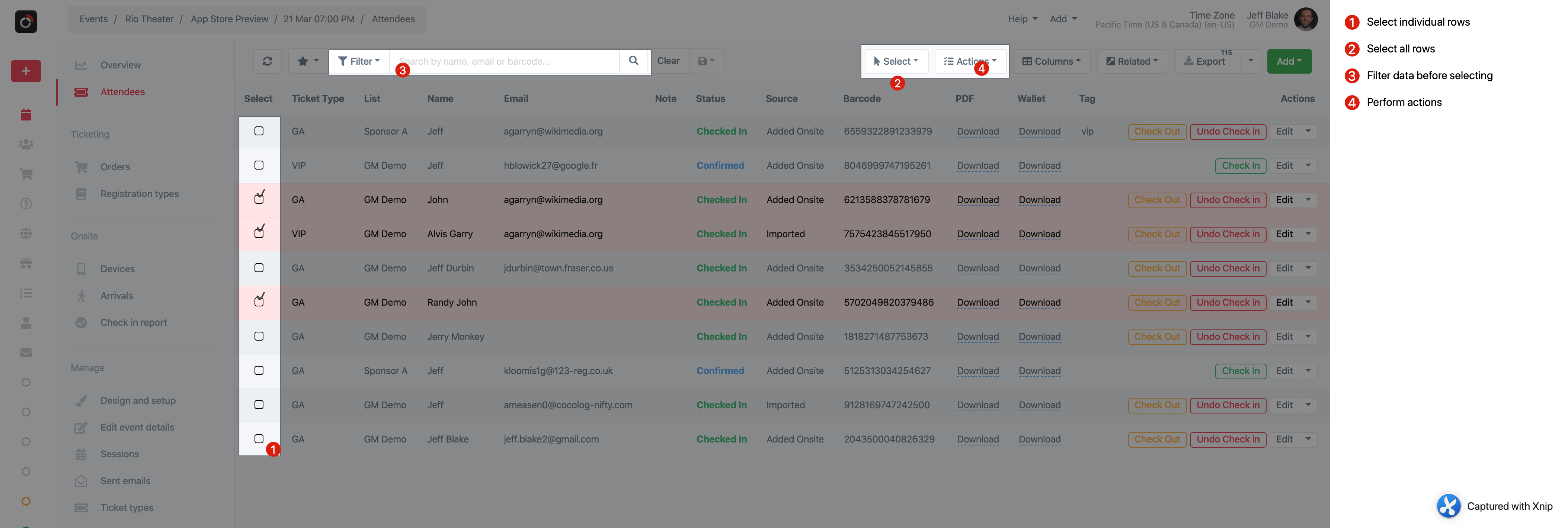
Select data
Ways to select rows:
- Individually: click the check box next to a row
- Select menu: Select all, this page, or deselect
- Filter or search data first, then click Select > all
Open actions menu
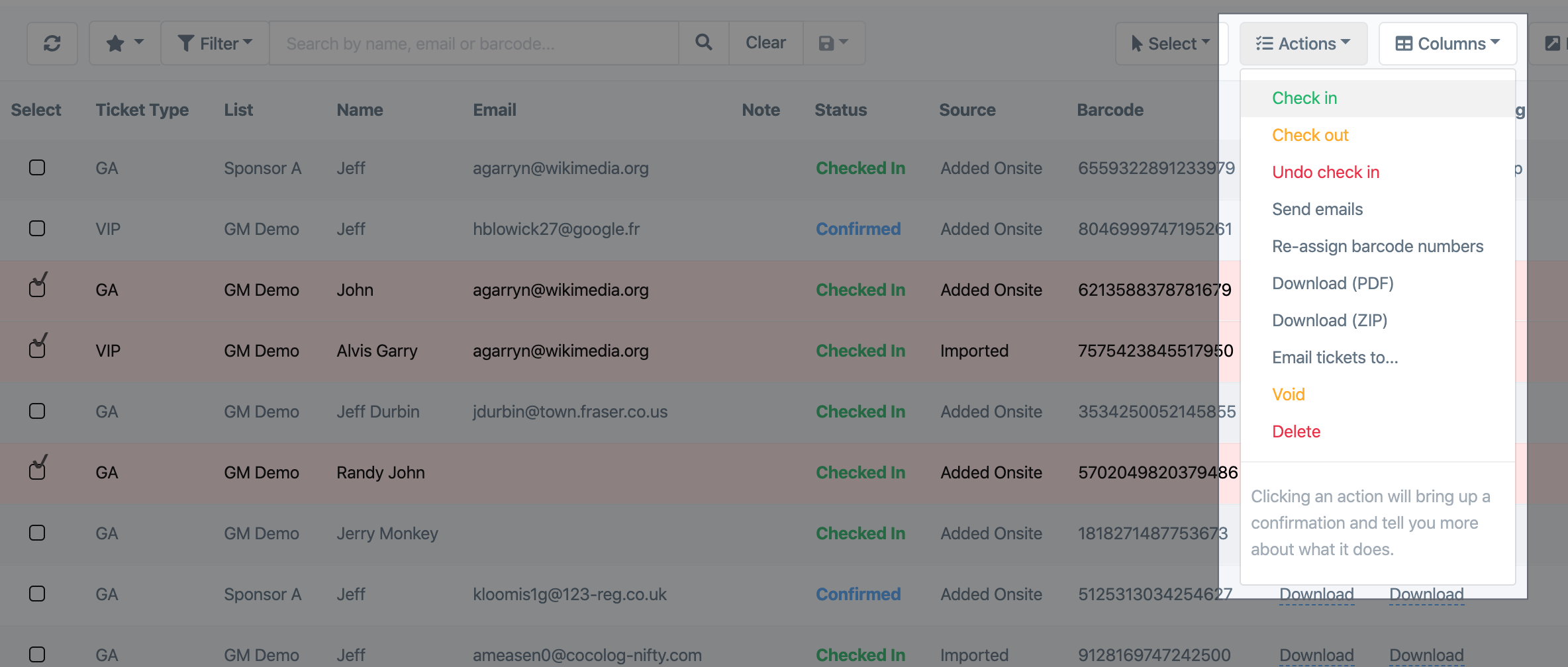
Choose and confirm action
A popup will appear, giving you a chance to review and confirm the action before executing it. Where relevant, the popup will show how many rows you have selected, and how many of those rows are eligible for that action. For example, if you select an attendee who is already. checked in, and try to perform the Check in action, that’s not possible.
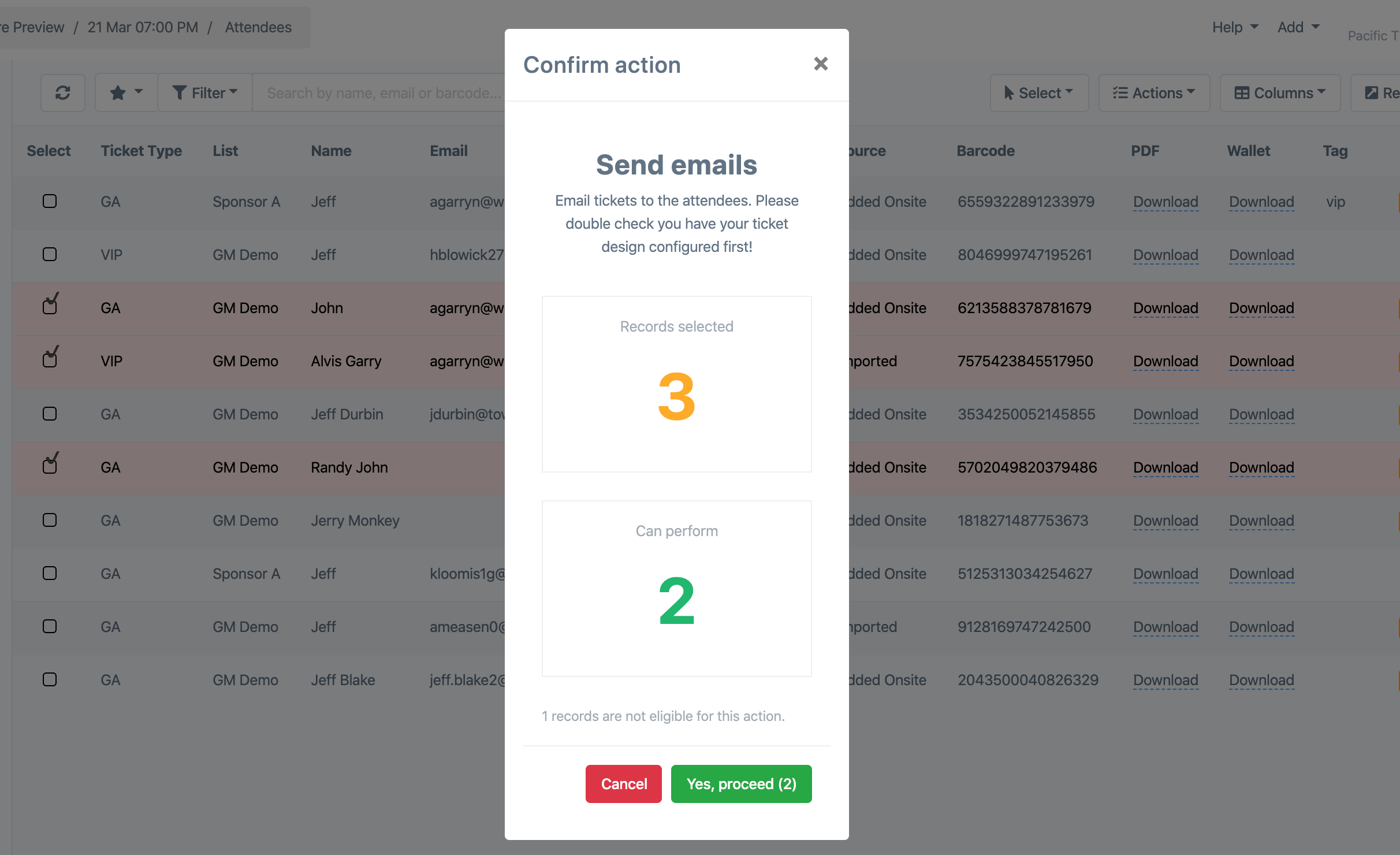
Looking for a new action?
We’re constantly adding new actions. If we’ve missed one, let us know and we will add it!