Occasionally while processing orders you may experience a “sold out” warning, when you have not in fact sold all of the inventory. This is because orders can be held (reserved), which sets aside those tickets. Additionally, when a guest adds items to their cart, those items are automatically reserved for 15 minutes, allowing the guest to complete the checkout process.
To see which orders are reserved, follow these steps:
Viewing reserved orders
Follow the directions below to either locate reserved orders for a particular event, or view all reserved orders in the system.
Method 1: For a particular event
Open the relevant event from Events > Upcoming, and browse to “registration types”.
[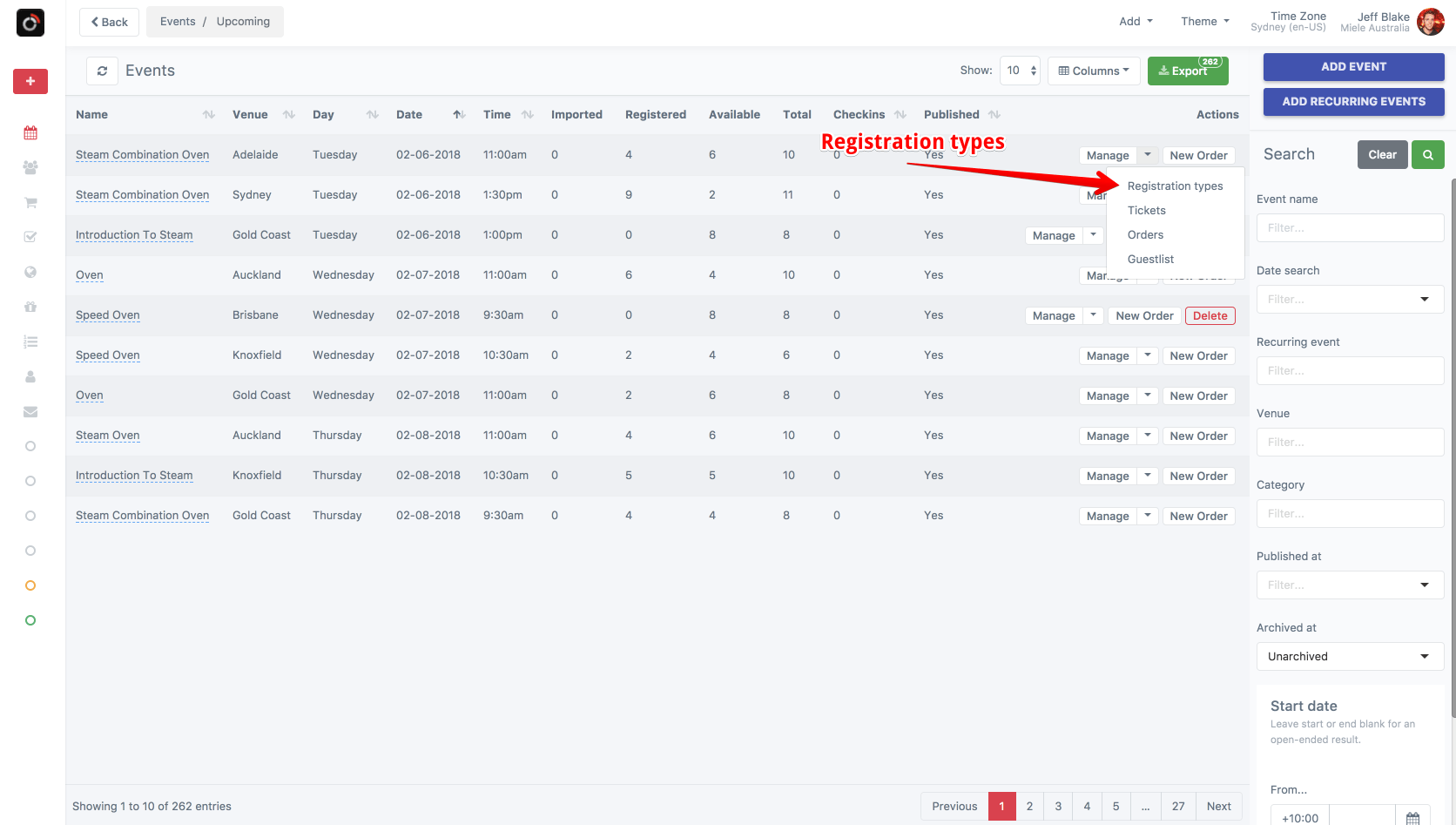
Look for the “reserved” column, and click the button next to the number.
Method 2: All reserved orders
Click “Orders” from the menu on the left.
[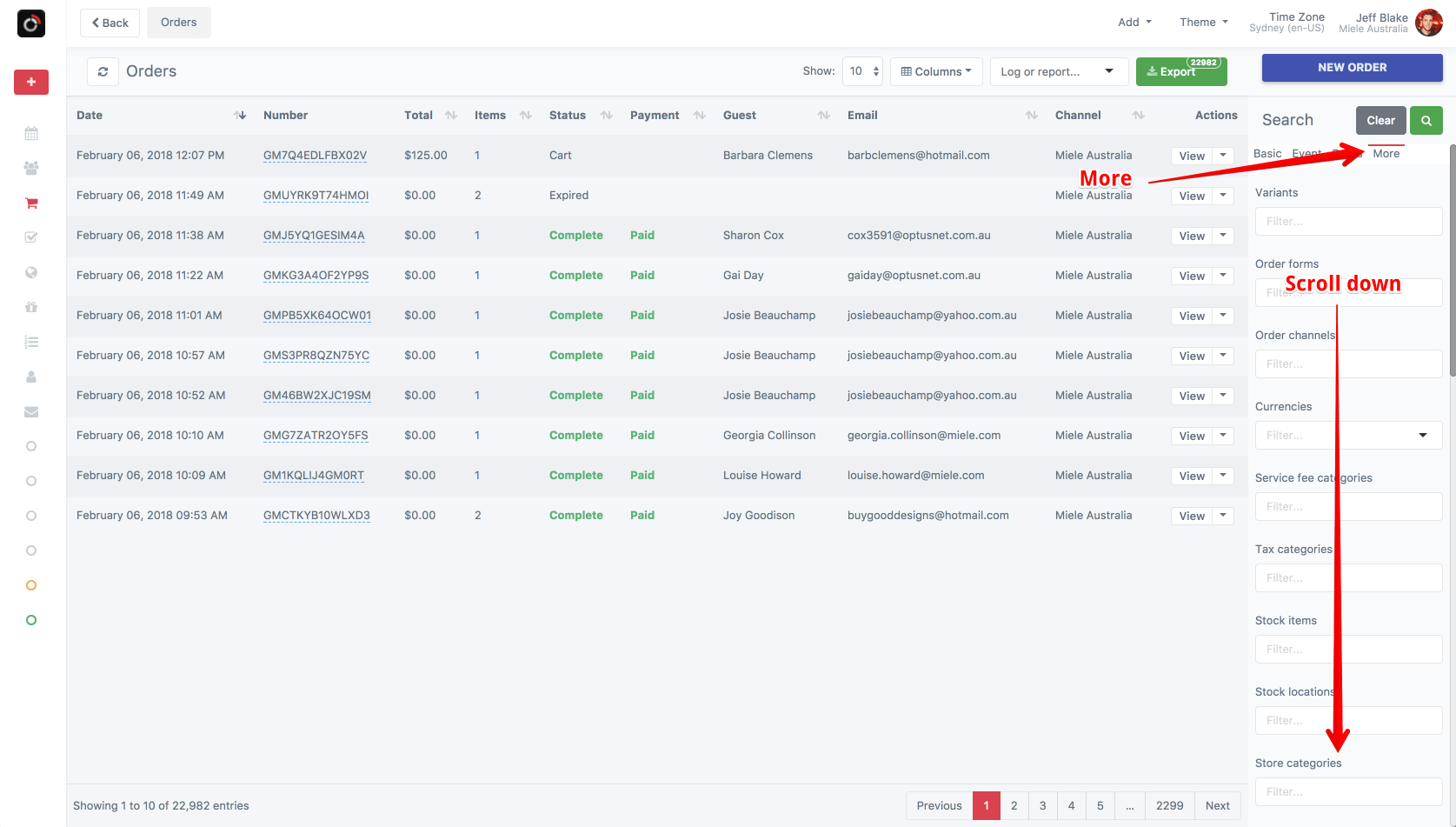
From the search bar on the right, click “More”, and then scroll down to “Inventory Unit State”. Select “reserved”.
[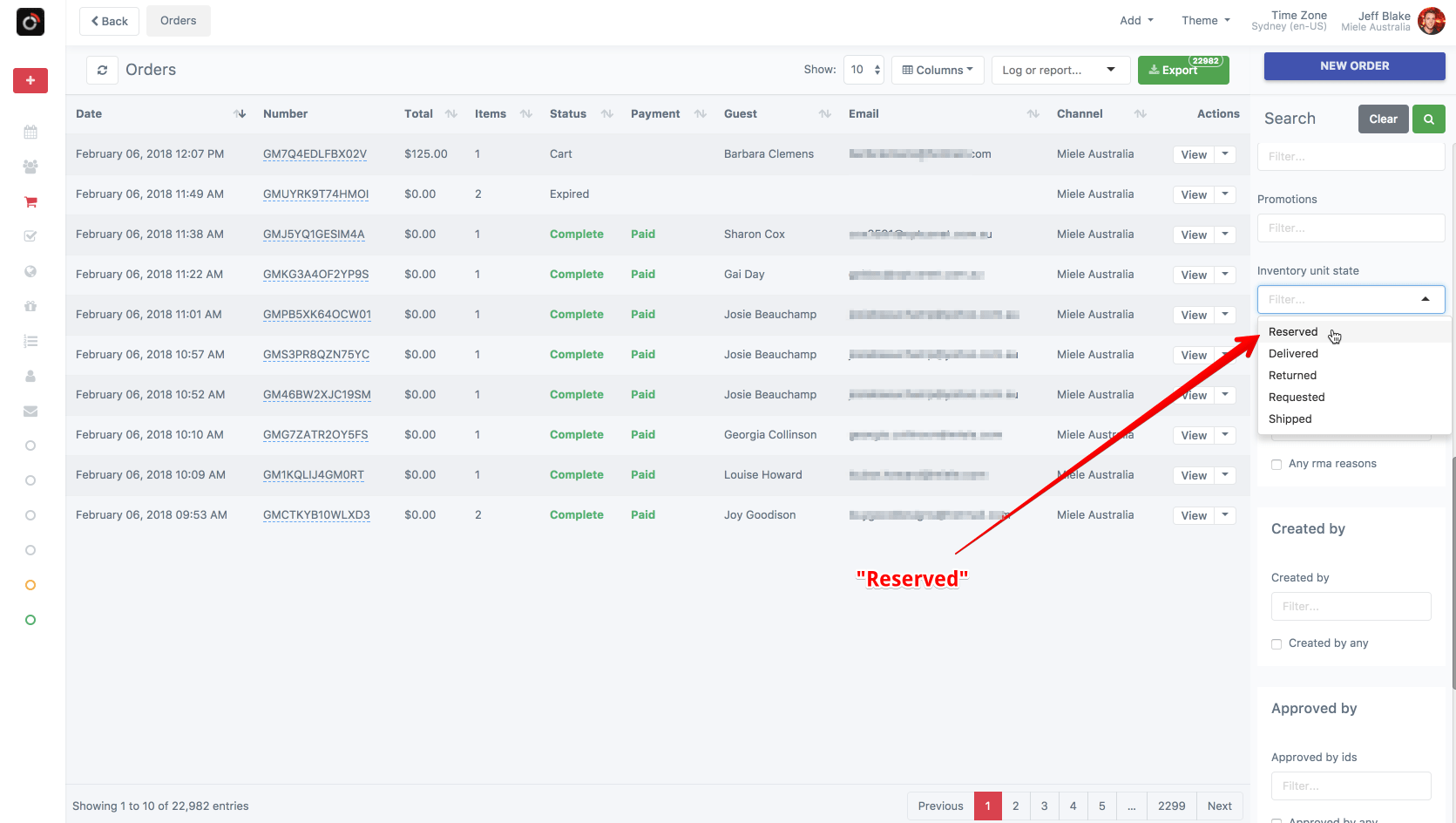
Process the orders as necessary to free up inventory.
Whether you want to void currently reserved orders, or process payments for them, do that now.
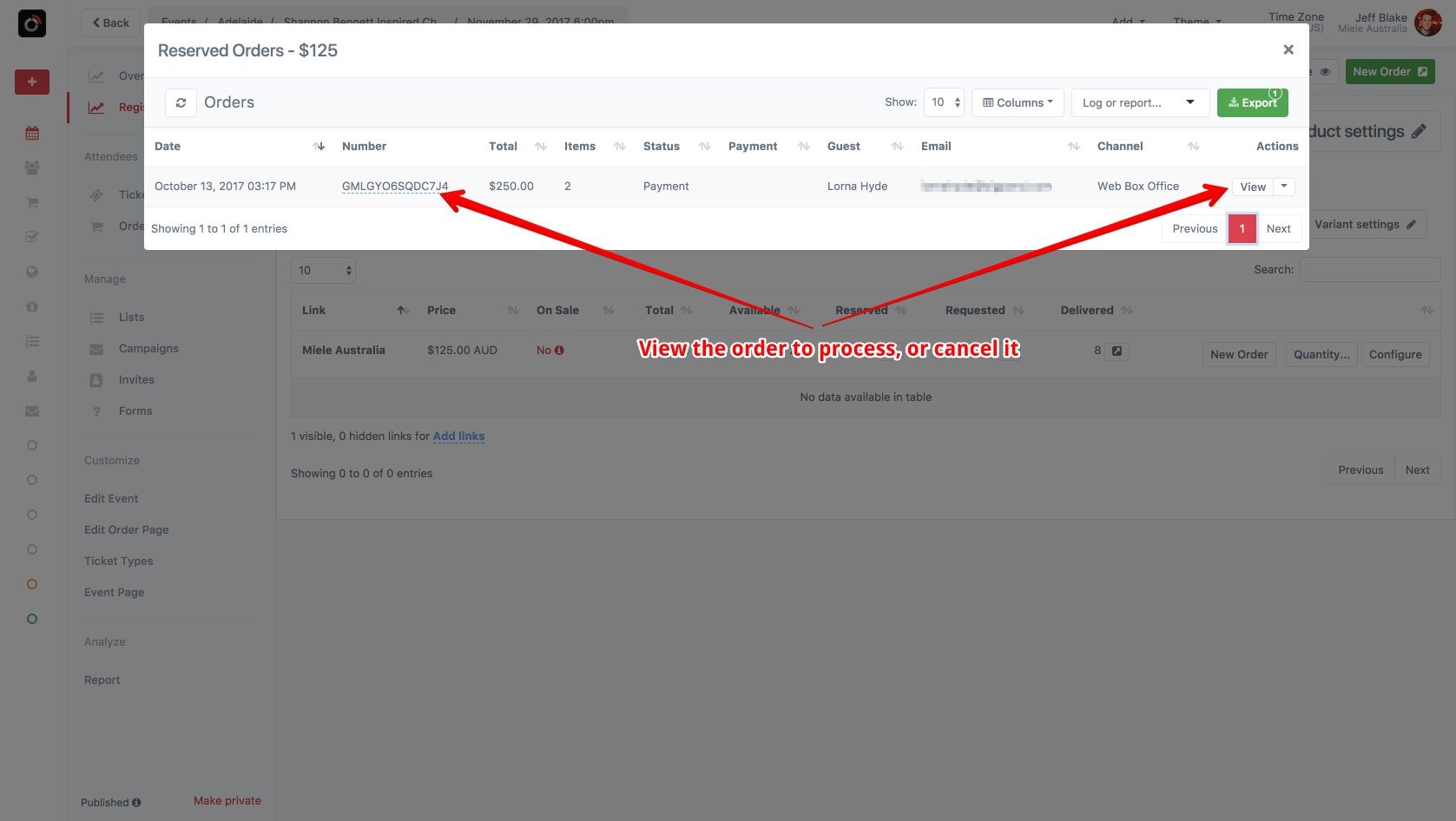
Enter a caption for this image (optional)