Promotions is a feature for offering discounts and promo codes. A promotion does not necessarily have to be a promo code, for example a promotion could apply automatically based on items added to the cart.
Create a promotion
1. Go to Promotions
From “Order Settings”, click on Promotions.
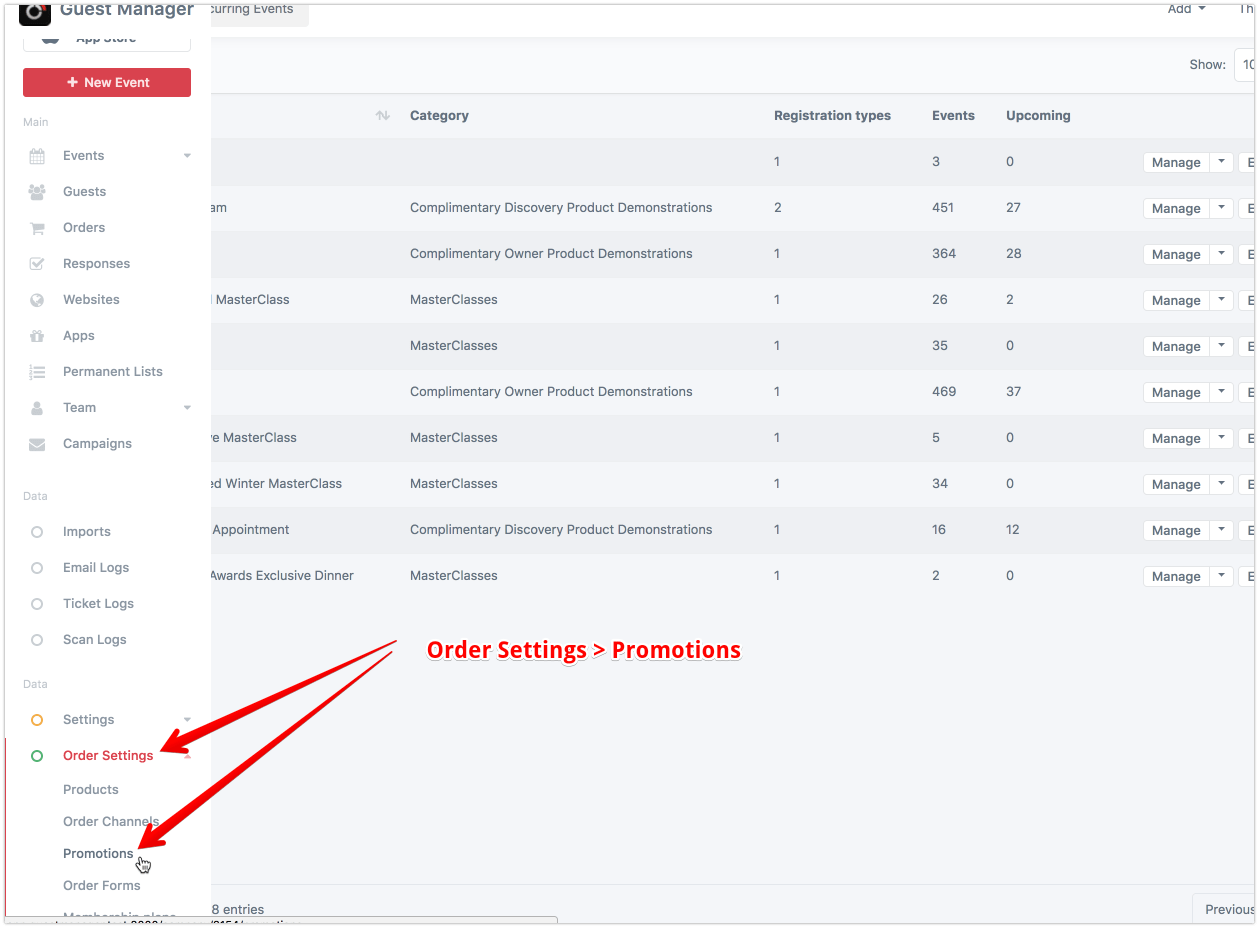
2. Click New Promotion
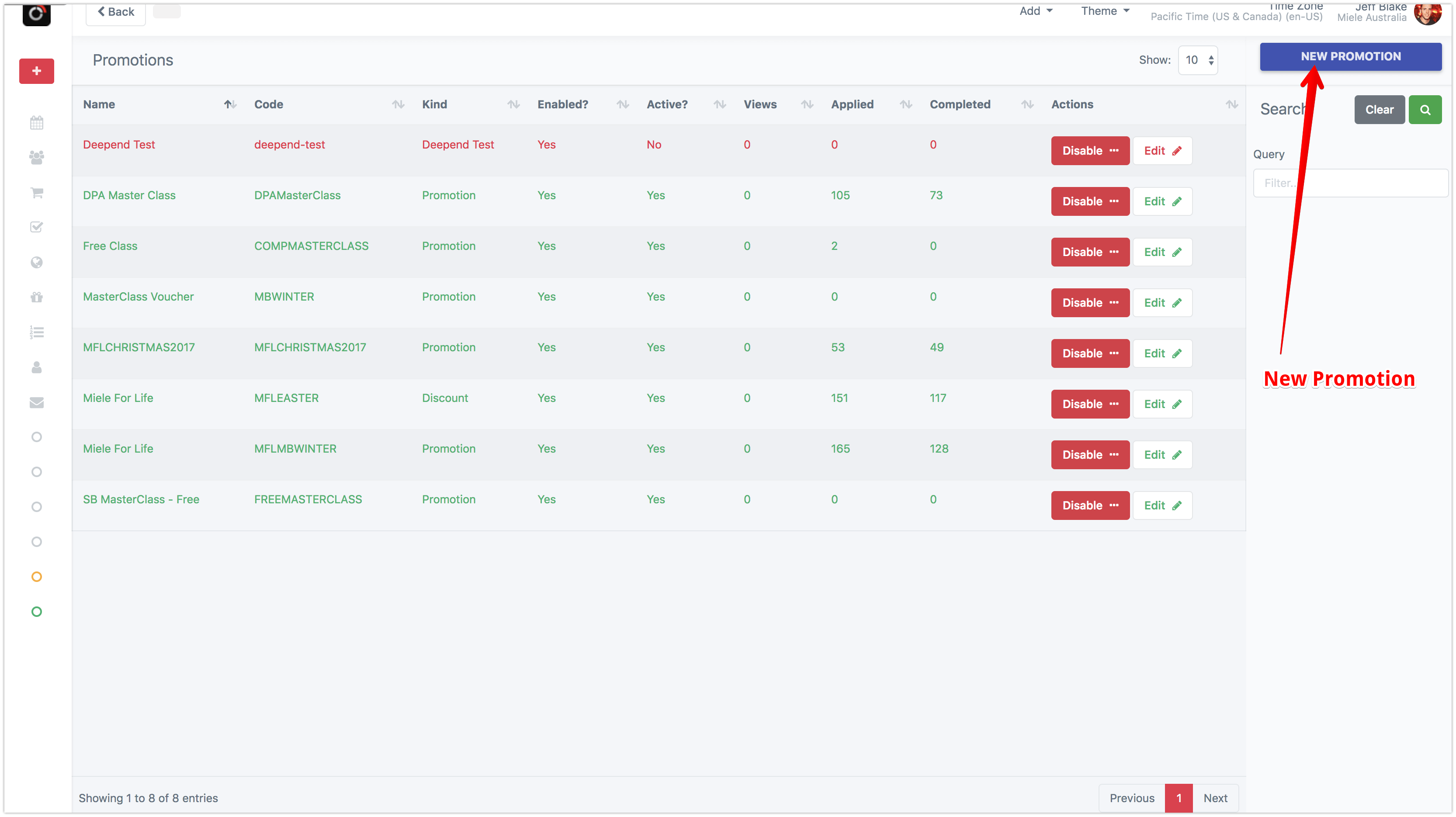
3. Enter promotion details
- Name: For internal reference
- Code: The promo code that a guest will use to activate this promotion
- Usage limit: The maximum number of times this promotion can be used, total. Or, leave blank for unlimited.
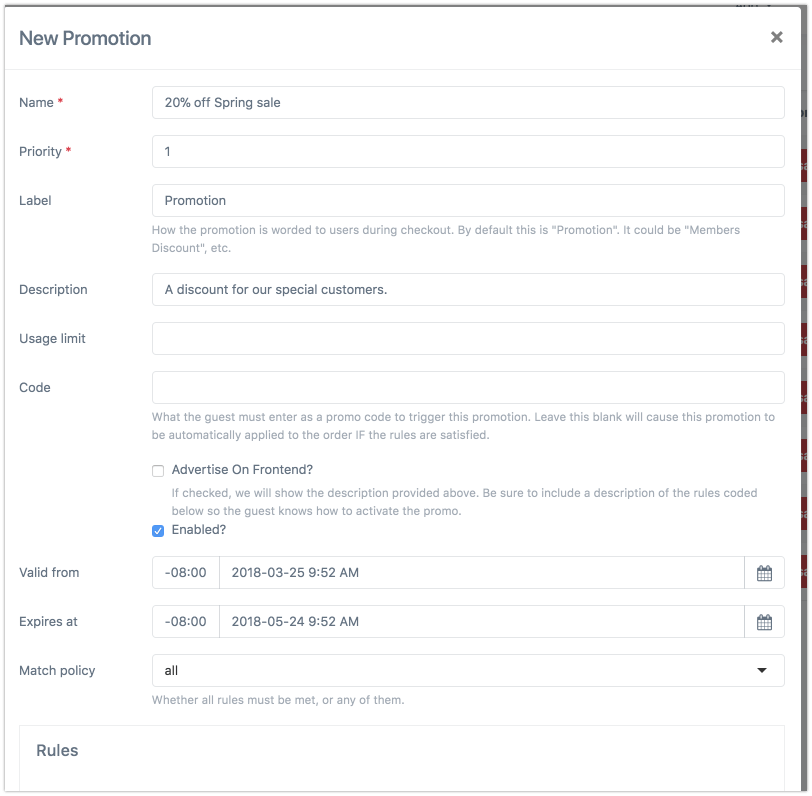
Rules
Rules define what conditions must be met, in addition to using the promo code, in order for the promotion to apply. If no rules are added, then a promo code could be used for _any _tickets or merchandise available in your store.
Actions
Actions determine what discount or action should be applied to the order when all of the rules are met.
Examples
Apply a 20% discount for any specific recurring events
- Add a Rule: “Order Has Recurring Event”
- Change Match policy to “Any”
- Select the recurring events from the dropdown
- For actions, click Edit for “Discount item in order”
- For the calculator, click “Set Calculator” and then “Percent on Line Item”
- For the percent, enter 20.
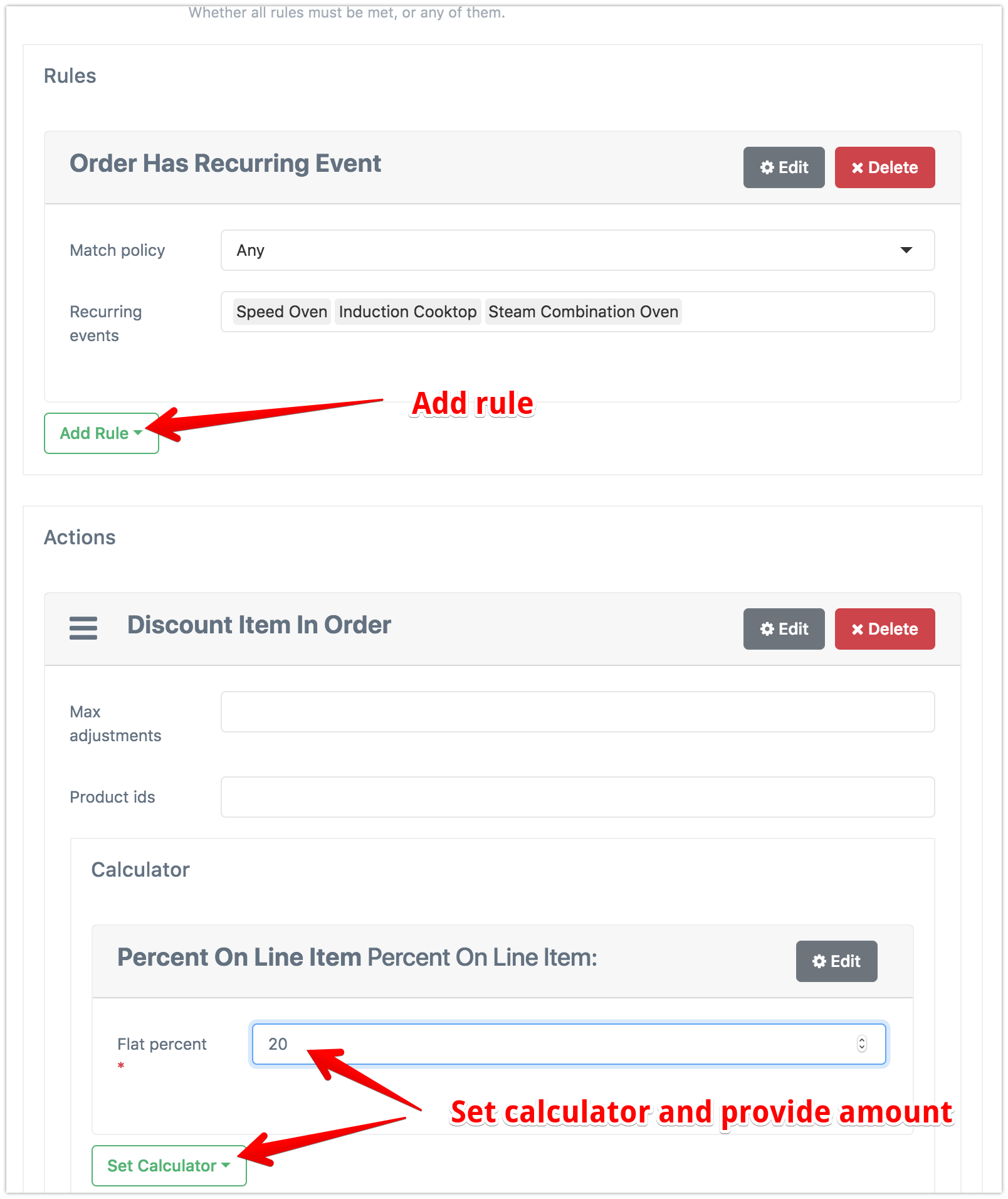
Save the new promotion, and test it out!
Use cases…
Track referral with a promo code
You can set up a promo code, for free or paid orders, to track where an order came from. This feature uses our Order channel feature to automatically set a specified order channel on an order.
1. Set up your promo code
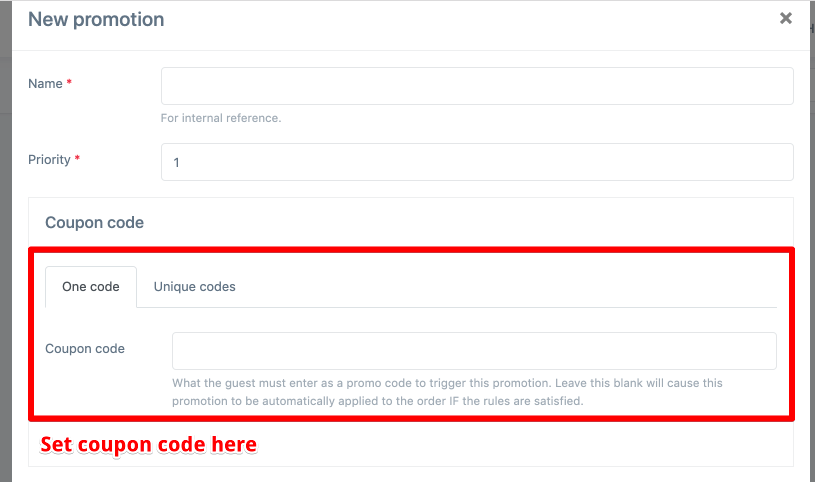
2. Add the “Set order channel” promotion action
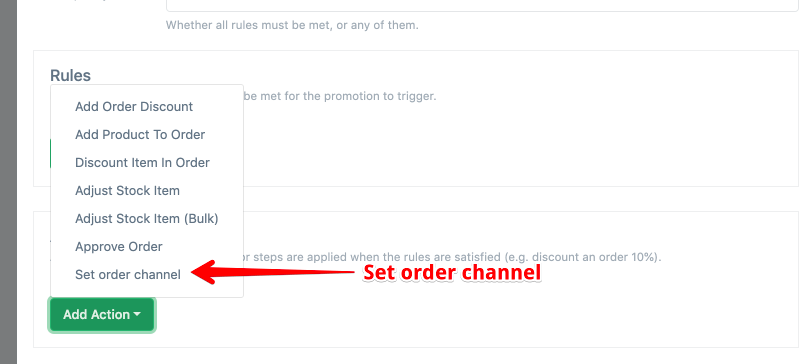
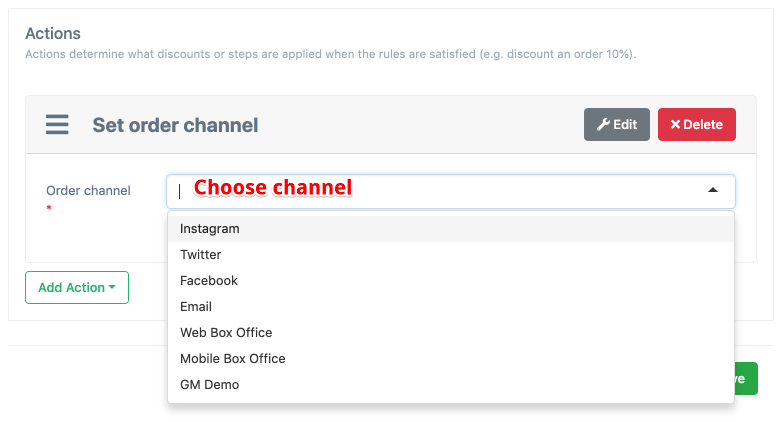
If you want to use an order channel not listed in the dropdown, create one first via Order settings > Order channels
3. Tracking results
Stats can be tracked in both the Order Settings > Order Channels, as well as from Orders directly.
From orders
- Under Columns, ensure the Order Channel column is visible
- You can use the filter panel on the right to search for orders with a particular order channel
- You can export orders to excel, and then calculate your own summary totals