From the ticket list in your event, click the Edit button next to the ticket.
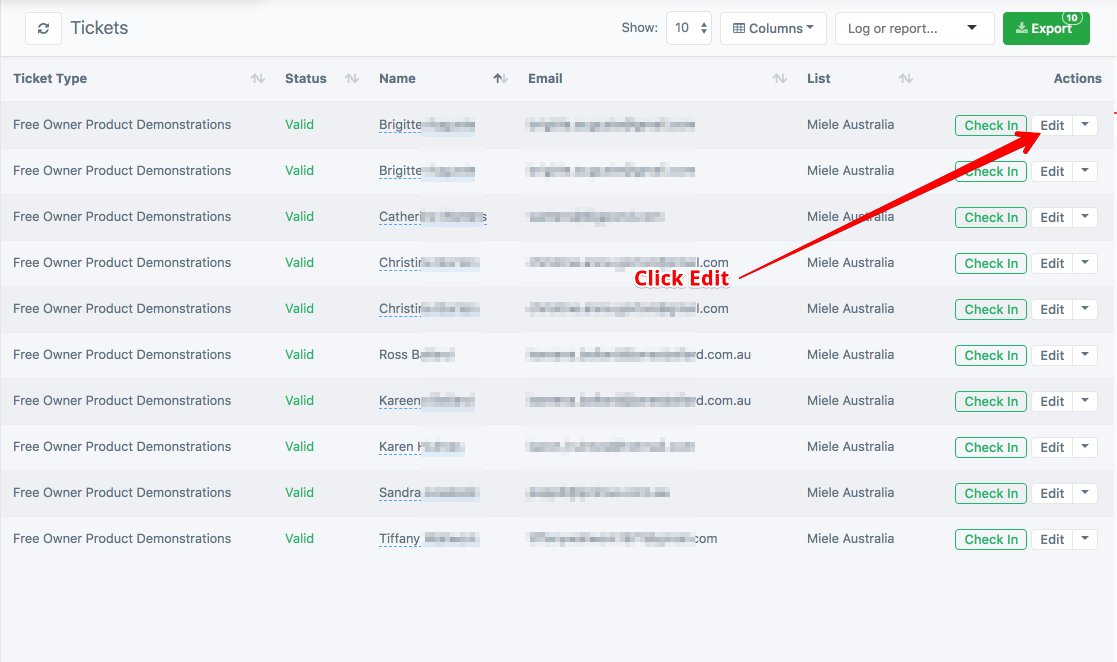
Changing the name or contact…
A ticket can “belong to” a contact. A contact is a customer record in your database, and can be associated to many tickets across many events. You can re-assign the guest here, or you can simply update the name on this specific ticket (one-off change).
For example, let’s say Bob Jones registered for two tickets. The contact record will be Bob Jones (and his email). Both tickets will have Bob Jones name on it. If Bob is bringing his spouse, Sally, it may make more sense to simply update the name on one of the tickets to Sally Jones (under “Custom Ticket Details”), rather than change the contact record. This allows both tickets to be delivered to Bob, with the names on the tickets being Bob Jones and Sally Jones.
The “Contact” field enabled CRM-like features, and allows you to track attendance for guests across many events.
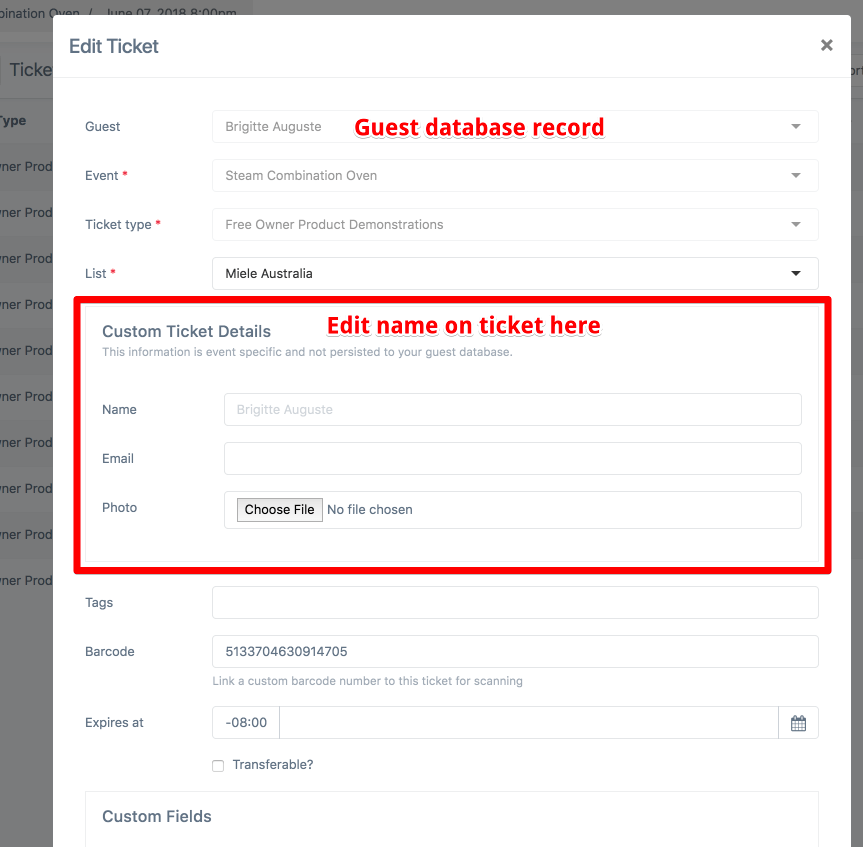
More things you can do…
- Custom fields. For example, “Dietary Restrictions”, “Table Number”, etc. These can be whatever you want.
- Notes. Record and export notes for this check in.
- List. Track and report attendance across different lists. For example, this could be a company, a staff member, a promoter, etc.
Click Save when you are finished updating the ticket.